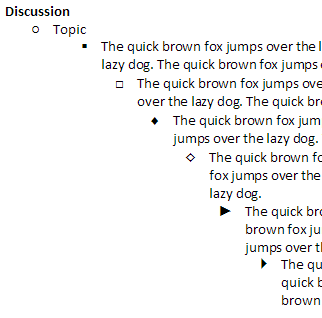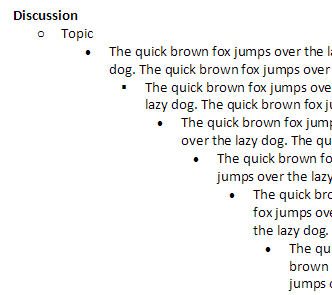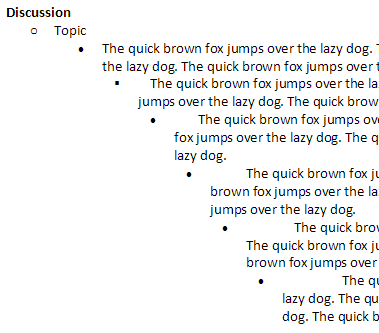Sunday, August 27, 2006
issues with OneNote 2007's new collaboration features
Now that I've been using OneNote 2007 Beta 2 for a few weeks, I have used the LiveSession feature in 35 meetings (I counted so I'm not exaggerating on this. welcome to my world...). Some were contiguous so I kept the session open, but still, that's a lot of sets of notes to have taken. I can thus consider myself some sort of LiveSession SuperNerd and am adequately credentialed to complain and give suggestions on this product. I have already discussed LiveSessions in some detail in my overall review of OneNote 2007, so I will try not to repeat myself, but now that I've used them a lot I have grown less happy with them. Here goes:
o Losing sync: My coworker and I have a serious problem which has been showing up frequently. It is that the session will sometimes "hiccup" such that he can see me typing and appears to be able to type as well, but I can't see what he's typing. The fix is usually for him to exit the session, delete the section that was shared, and open the invite again to launch the session. This can take focus away in meetings since we first have to determine that there is a problem via IM, and then it takes some time to fix it. In a half-hour meeting, if you spend 5 minutes trying to fix a technical problem, you've missed a lot of the meeting. I for a second threatened to switch back to OneNote 2003 if this isn't made more reliable in the next few weeks, but of course I won't, I am just going to rage impotently :(
o No sharing pages, only sections: I'm still annoyed with the per-section sharing thing, and miss the old per-page thing. I think that
o Worse performance: I don't think performance is as good in a LiveSession as it was in the old shared sessions. Maybe that's because I have 6-12 pages in my sections now that I have to share versus one or two, or maybe it's because Beta 2 hasn't been through much performance tweaking (which I HOPE is the case because OneNote is relatively unusable when you have "Sync automatically" turned on), but seeing someone else's typing is not nearly as instantaneous as it was in OneNote 2003.
I also talked about Shared Notebooks in my prior OneNote 2007 review, and if I had written this review at the end of the work day on Friday, I would have had only great things to say because I think I have finally figured them out. Here are some good and bad things about shared sections:
o Share the notebook, not the file, and you'll be fine: The number one revelation that has worked for me is that you must share sections at the notebook (folder) level rather than the section level. Yes, it works to place shortcuts as I suggested before (see the part after the struck-through section), but you can't then force them to sync if you want to stay offline because, well, letting it attempt to sync while you're not connected to the file share that your notebook lives on makes performance suck. What you have to do is create notebooks, then do a File\Open Notebook\name of share on which your sections live, and then you will be able to deal with the shared sections with far fewer hassles. So here's what I did at work:
· \\work-server\my-public-share\my-client-name which stores notebooks for my St. Louis project, one huge one that is all my personal notes, one that will become the real shared notes which will be our archive when the project is done, and one that is a small section for that week's notes. The latter only exists because you can't share pages, only a section (yeah, this isn't the first and it's not the last time I'll be complaining about this)
· \\work-server\my-private-share\OneNote which stores all my private notebooks. This was my second big revelation, which is that rather than take "personal" or otherwise non-shared notebooks offline like you did in OneNote 2003, you should store them in a share and let them sync, even though you don't need to share them with others. It's possible that this still works but OneNote was horribly confused in my case because our My Documents is a DFS share that we take offline. Don't do this. So every single notebook had a sync icon, but was also stored locally, which might be why the "Sync automatically" setting was causing such crappy performance and why my notebooks would disappear sometimes.
§ Speaking of the "notebook disappearing" point, I will suggest to Oliver Sturm that he do what I did, which is to make sure that sections on a server that he wants to take offline are accessed only from a Shared Notebook (e.g. File\Open Notebook\type the share name). Before, I was getting misplaced sections all the time, and now, it hasn't happened since.
· \\home-machine\share-for-home-sections which is where I keep things like the section that stores my blog in case I want to write on the road and my section for miscellaneous stuff like appliance purchase info and whatnot. This was one I'd tried to make work first and finally found out the File\Open Notebook trick, and it's been working like a charm. Make sure you delete all remaining shortcuts to sections that live in the shared notebook, or you will see wackiness.
o Don't try to outsmart OneNote or it will corrupt your files: I have several sections with which I'm having a problem:
· My miscellaneous home stuff section is throwing an 0xE0000898 error and advises me to report the bug. Somehow, between copying it around and creating shortcuts to it and using OneNote to move it and whatnot, finally something snapped. I have a single page in the bottom that I cannot delete, and I get "An unknown error occurred while trying to open this page". It must have been a bad sync between laptop and desktop that caused it. I had to move all the pages to a new file, delete the old file, and then rename the new file to be what the old file was.
· My client section had somehow become corrupt, and I suspect I need to blow away the cache on my laptop, but I did all this work to consolidate my notes and my colleague's notes that I really don't want to lose. I think there is something seriously wrong with the syncing, because my VPN connection showed over 400MB read in syncing these files, when they are both about 25MB apiece. Every time I try to sync, it seems that OneNote reads 100MB or so and writes a tenth of that, but never finishes. I seriously hope I haven't lost my changes (which were moving a bunch of notes from my personal into the new shared section). I can watch the files sync for hours but I worry that they'll never finish. :(
§ The weird thing is that it shouldn't be that slow over the VPN -- I VPN'd in on my home machine and opened up the shared notebook for this client and it only took a few minutes to synchronize completely (except for a few pages that OneNote knew I was trying to sync on my laptop). It read 657MB to open these 64MB of shared files. Maybe I'm just not letting the laptop stay connected long enough? Does OneNote really need to read 10 times as much as the size of the OneNote file to synchronize it? Or is the count of bytes that your network connection keeps not accurate?
That's all I got for now. I'll follow up if my new system works, and if you googlers have any suggestions on how to minimize the LiveSession problems, I'd love to hear 'em. I'd like to thank Dan Escapa for his link to my review and of course for his work on the product which, despite all my complaints, is a pretty revolutionary update to an already great product.
--sbreck
P.S. excuse the funny-looking bullets, Word 2007 refused to post this to Blogger so I had to paste it in.
Labels: OneNote, SharePoint
Thursday, August 10, 2006
More on OneNote 2007 / Word 2003 coexistence
To reiterate from yesterday, my goal is simply to stick with my company's required word processing platform, Word 2003, but extract meeting notes out of OneNote 2007 in a format that people can use, edit, etc. The primary problem is that bullet point formatting of multiple-line bullets that looks great in OneNote is all messed up in Word 2003.
Let me show you an example. Here's what the standard bullets look like in OneNote 2007:
And, pasted into Word 2007 (or Sent To Word, or Published to Word) they look very similar:
The only real difference (besides more generous margins) is that the bullets aren't as WingDing-y. That's maybe a good thing for professional documents.
Now, take a look at what you get when you try to paste, send, or publish this same data into Word 2003:
It's total crap.
I tried the new Publish to PDF option, but PDFs cannot be pasted from in any reasonable way. This is one of the many reasons why PDFs suck. The PDF looks fine (except that the table is too narrow) and has text in it, but if you paste that text into Word, it is like one giant run-on sentence. Doesn't matter if you choose Copy as Text or Copy with Formatting.
So, I'm not an idiot, I created a bunch of styles to relatively easily clean things up, but I really wish it would paste in USING the styles so I didn't have to highlight every bullet point and apply my style. I recognize that Microsoft probably hasn't yet paid much attention to people who don't upgrade the whole suite, so maybe they greyed out the Send to Word option knowing that, as a Word 2003 user, it would only lead to grief?
--sbreck
technorati: OneNote 2007, Microsoft Word
Labels: OneNote
Wednesday, August 09, 2006
OneNote 2007 review
I upgraded to OneNote 2007 (Beta 2) at home about two months ago but only really used it to blog. This Monday I upgraded to OneNote 2007 on my work tablet, and used it for two and a half days, and so far I have some mixed feelings. As you are learning if you read my blog, I have not bothered to go and read the reviews of others before writing this.
Here an old list of things I noticed after first upgrading my home PC:
- Scrolling the middle mouse button over the page tabs on the right no longer jumps from page to page; you have to press Ctrl while scrolling to do that
- You can now create hyperlinks within OneNote (Insert->Hyperlink, just like in Outlook) -- this is basically a requirement for blogging and beats the several extra steps of my previous solution, EnterLink. I use this a lot now and am very happy it was included.
- Speaking of blogging, you can blog from OneNote with fairly clean HTML, as you could not before. File-->Send To-->Blog, then Word launches, then you click Publish (as Draft if you like). On Blogger it appears in a giant font in the WYSIWYG edit screen and you may have to clean up double-spacing but that's better than the Blogger Add-in for Word (in which the HTML formatting was often all types of messed up to the degree that you'd have to delete tag pairs in the HTML editor view) and also better than pasting from OneNote into the Blogger editor.
- The folder organization makes more sense. Folders on the left, sections on the top, and pages on the right. Seems clearer. Now to figure out the keyboard shortcut to switch between folders…
- There is now a scroll bar for page tabs instead of the annoying arrows on the top or bottom. For those of us who use browser forward and back keys to switch between pages, this means you don't have to press one tab per "page" to get to them.
- Chris Pratley blogged about Napkin Math which I think is awesome.
- I have another blog entry in progress on Windows Desktop Search but suffice it to say, it isn't working for OneNote at home (though it is working just fine on my work laptop, on section files that I've upgraded). It only searches the current page at home.
Here are a lot of observations I made now that I've got OneNote 2007 on both my home and work PC:
- Shared notebooks and folders:
- Behind the scenes, the folders are kind of confusing. Is it "My Documents\My Notebook"? "My Notebook.OneNote2003" for files you upgrade in place? Or is it now "OneNote Notebooks" for everything? But what's all that stuff that still in the former two sections? I guess I'm not supposed to worry my pretty little head about this stuff and I know My Documents at home and at work are backed up, so if I have extra copies of crap, well, then some portion of my 142MB of OneNote files representing over two years of my billable client work might be unnecessary. Oh well.
- Wait, I just noticed that I was typing into a shared section that I moved into the proper folder and nothing was happening, so apparently, you can't open a section and then always have a link to that section. By that I mean I can't have in my "Personal" section, a link to this blog section stored on a share on my home PC. I have to access it always through the "Recent Opened Sections" link. That sucks.
- Not true: if you create a shortcut in the proper folder under OneNote Notebooks, you are good to go -- I don't think there is a way to do this without dropping to the file system but at least I can do this to set things up on my home and work PC.
- Generally, while it's not as good as shared sessions, it is still an awesome leap forward and I will probably be demonstrating it to my coworkers at some point. With a network share or SharePoint as a back-end, many interesting things can be created in terms of client folders, shared brainstorming areas for vendor/technology teams, or even a knowledge base (assuming Windows Desktop Search can index a file stored in SharePoint or on a network share).
- I have to say that I spent a bit of time today trying to convince my colleague on our St. Louis project to do this, and was unsuccessful. What is the argument for two people with their own different working styles to share a OneNote section? Do you need to? My arguments were flimsy but he is willing to try it out. More on this later.
- I've been watching it sync between my laptop and desktop and it's pretty good. I somehow suspect the "Sync this notebook now" option is one of those panaceas since if you sync both at once, you still won't see the change for 30-120 seconds, but it's definitely good enough that you could work on a file with others and be reasonably satisfied with the synchronization speeds.
- Shared (now called "Live") sessions:
- Even though the help file says different ("If you initiate a shared note-taking session, you can select the pages that you want to share", "To select the pages that you want to share, hold down CTRL or SHIFT, and then click the page tabs of the pages that you want to add."), I can't figure out a way to share only one or just a few pages. It in fact says "All the pages in the current section will be shared" when you click "Start shared session". I typically have a big old section for notes for a project (over 425 on my current project) and I really don't want to share all the pages. That would really not perform very well and would annoy the crap out of my coworker having to deal with what will definitely be a bunch of duplicate pages afterwards. For now, I will keep a small section for the meeting notes for a given visit, and suggest that my coworker do the same so that he can easily clean or move notes from that section to his main client file. Or maybe we will use the same client file in SharePoint…
- Along with the above, it seems now that shared sessions will now be conducted on a per-section basis. I suppose this fixes both the OneNote 2003 problem in which people who are booted off of a session and rejoin it get a new duplicate page which is active in the session, and the ON2003 problem in which shared pages show up in whichever section you happened to have open at the time. It is nice that it no longer duplicates pages and live sessions are now more "persistent", but it seems slower than ON2003 shared sessions, probably because I had 6-7 pages shared that I didn't need to share. I hope that the real version allows you to determine specific pages you want to share, as the help file says you can.
- Because of this, you can't edit the pages that were shared until you move them from the Live Session area to another section. This represented a change for my coworker that he found annoying, as typically we both take notes, and then split up the responsibilities for editing them into minutes afterwards. He can't edit in line because he didn't start the session.
- So I'm not entirely negative about changes to shared sessions, I noticed that now handwriting is supported in a shared session and can be mixed with the other person's typing. This is very good news! I don't think I'm going to switch back to handwriting mode for meetings (too much of a pain to convert, at least with OneNote 2003) but it's nice to know it's possible.
- Ink stuff:
- No more "guides". This was a recommendation back in the day to make sure your conversion to text went smoothly, and though I psychologically miss it (and maybe it will be a disaster when I try to convert handwriting), I also realized while taking notes today in ink that the guides also made me worry too much about writing size, whether the line wrapped onto the next, and whatnot, rather than just taking notes naturally. I haven't converted anything inked in Outlook 2007 yet, so it's too early to say if this is going to be a problem.
- Somehow I don't think the pressure sensitivity is quite as good in OneNote 2007 as it was in OneNote 2003. The lines seem very uniform compared to 2003.
- I converted ink to text from notes I took using a OneNote 2003 section that I then upgraded. Sometimes the conversion was perfect, and I was pleasantly surprised, but there were also some things that converted really poorly. It's too early to tell on this.
- Output functionality:
- While offline on the plane to St. Louis, I attempted to email a note. (I wasn't ready to upgrade to Outlook 2007 on my work computer at the same time as the OneNote upgrade, so I'm still on Outlook 2003.) Nothing happened. I tried again when I was on the ground. It didn't work. In fact, none of the email functionality worked -- E-mail, E-mail as attachment, or E-mail as PDF. The latter went so far as to create the PDF and then did nothing. My coworker upgraded to Outlook 2007 along with OneNote 2007 and he is able to email just fine. I think I'll be upgrading in the next day or so, I can't resist...
- I have also lost the ability to export to Word. I can paste into Word, but the formatting of at least bulleted text is all messed up and has to be fixed manually. (The bullets seem to grow further and further from the text, and subsequent lines "dangle" closer and closer to the bullet and away from the leading text. I have no idea if this is a style problem or could be fixed by editing OneNote 2007's default bullet styles, but I couldn't figure it out and spent most of a flight from St. Louis on this.) I may give it a try at home where I have Word 2007, but I can't upgrade my work laptop from Word 2003 because of support from my IT department, iManage integration and co-existence with everyone else I work with, and a numbering product I use regularly (that so far hasn't been able to clean up the formatting either). Of course Send to Word works great when you have Word 2007. I'm not sure what I'm going to do except maybe write shorter sentences that don't overlap their bullets…
Overall, it seems like a much slicker product than OneNote 2003 was. I think I'll get used to some of the differences. Mostly, I hope that once it's out of beta it will better support those of us unable to upgrade the entire Office suite.
--sbreck
Labels: OneNote, SharePoint, TabletPC
Monday, August 07, 2006
Treo / Goodlink update
See yesterday's entry for background
Well, at work today, I found that my IT guys were ready to release the 4.9.1.46_EN Palm client to me, so I let them. They also found two cached profiles on the Good server, and deleted and recreated my account and thus sent a new PIN. I hard reset, OTA'd myself a fresh copy of the client, and to my great relief, I was able to get past the "Error 65, Press R to reprovision" which was the bane of my Sunday.
So, some combination of:
- deleting cached profiles on the Good server
- deleting my user account on the Good server and recreating it
- updating my Goodlink client to 4.9.1.46_EN
fixed my problems.
--sbreck
Sunday, August 06, 2006
day of Treo / Goodlink frustration
1) woke up at 10:30 to find my Treo 700p constantly rebooting
2) after experimenting with depriving the Treo of its battery for various lengths of time, it became clear that only a hard reset would fix the problem
3) resynced with my work laptop, it took back its identity from Hotsync
4) popped in the SD card and I took it up on its offer to restore Goodlink from its backup, which was only a week or two old
5) Error: "You need to re-connect
Press 'R' to reprovision
65: Session must resync"
6) press R, Treo reboots
7) repeat entire process several more times, increasingly fighting off urge to throw Treo out a window, but realize that my employer paid almost $450 for the device. go to gym, run, stretch, ice, eat breakfast
8) delete all the Good apps from Treo and from SD card, download OTA setup, find old PIN from when I first got the 700p, run OTA setup
9) receive the error 65 again
10) delete GLLogDB (only Goodlink file I could find) in C:\Program Files\palmOne\me\Backup\, hard reset again, resync everything
11) guess what? error 65
12) leave apartment to pick up a few groceries so as to suppress urge to take hammer to Treo
This is like the fifth weekend day in the last few months I've given up to fix a problem with my Treo that just showed up out of the blue, so that I would have a working device on my weekly St. Louis trips. Fuck Palm, I should have bought a Q.
--sbreck