Saturday, September 16, 2006
...in case you hadn't heard enough about OneNote 2007 from me
I've installed this B2TR thing all the kids are talking about ("Office 2007 Beta 2 Technical Refresh" for those of my non-technical readers I have not driven away with my incessant nattering about OneNote and what have you). But I also had some more comments about OneNote 2007 that I had not had a chance to blog about. Here they are:
- Fixes for shared notebooks on file shares: I think B2TR has fixed some of the problems I had with shared notebooks living on file shares -- my laptop would often refuse to sync with my home notebook after it had been syncing all day with the office notebooks, and then upon a reboot, would sync just fine but then refuse to sync in the office after waking up from hibernation the next morning. So far it's only been two days but it hasn't had problems syncing in the office, hibernating, and then syncing at home. This is good!
- OneNote and SharePoint: I guess if you are not a moron like I can be sometimes, you probably realized that SharePoint 2007 was a requirement for a OneNote 2007 shared notebook.
- URL handling: I've already complained about this in my Outlook 2007 post, but will take this opportunity to complain about the OneNote implementation as well because I think it is a really dumb idea. And I live on the Upper West Side of Manhattan which is like the complainer's capital of the world, so I'm just trying to fit in. OK. Take for example this URL, which was the deployment instructions for SharePoint 2007 Beta 2 a few months ago. If you click it, you see the content has been moved and replaced with a pointer to the new location. However, the URL you get when you click it is different than the one in my link. OneNote (and, I'd assume, all Office products) intercepts this click and tells you basically that it's a 404 error. Fortunately, it does launch the URL in Firefox so you can see how to get to the new location. (FYI, since it took me a few tries to find it, the proper replacement URL for the Deployment Guide for single and server farm environment is here.) So, in other words, there's really no reason to present you with this error. Worse, I expect that if a site was dead, OneNote would let my browser tell me that, but instead it intercepts this and refuses to launch. Seems to me to be wasteful code to have Office try to do something with URLs rather than pass them to a browser; I guess maybe it is trying to load Office documents itself rather than have the browser launch them? I can't tell how I feel about this in OneNote (like, maybe they are trying to remind you to update your URL in your OneNote page) but I previously wrote about how annoying I find it with Outlook.
- Ink improvements: In many ways I find it freeing that I don't have to worry about the ink Guide and can just write on a page without worrying about whether it's a new paragraph or not. And ink-to-text conversion finally is smart enough to figure that I basically only want one font size per document, not 15 different ones depending on how big my initial capital letter was or whatever made it decide before. I also noticed that, in B2TR, the "Insert or Remove Extra Writing Space" tool has gotten far more granular than it was in Beta 2 -- by that I mean that in Beta 2 sometimes you would split the text one line above or below where you wanted it, but B2TR seems to have made it so you can split it wherever you want, which is good.
- Messier text grouping / ink handling: However, one thing I've found that annoys me is that the "Insert or Remove Extra Writing Space" tool now creates a new text group with the text beneath where you split it instead of just adding blank lines. The real-world effect is shown in the following pictures:
- First, you type an agenda of points you're going to bring up in a meeting. Notice how it is all nicely grouped together:
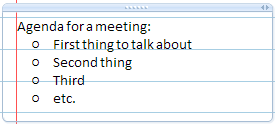
- Now, during the actual meeting, you want to take notes under each point, so you use the Insert Writing Space tool to give yourself some room. After the meeting, look what you're left with:
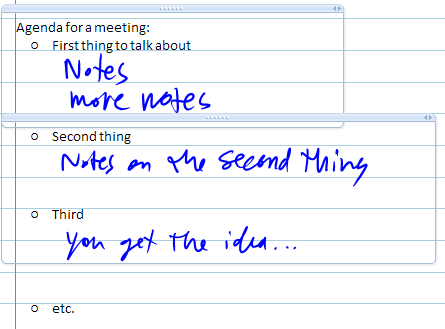
- So, if you need to convert your notes to give to others after the meeting, you'll then find that you can no longer "snap" the text groups together like you could in OneNote 2003. So you have to grab the text itself and move it into the prior group. Now, check out how the second group overlaps the first -- that means it's going to be nearly impossible to move it into the first section, you'll have to cut and paste. This is a pain! I know that if you are just taking notes for yourself, or you have great handwriting, you could just send out your notes to everyone as-is and no one would care about whether it is all grouped together or not. But you are typically converting it into Word or an email, sometimes for people that don't have OneNote (or, certainly in my case, who don't have OneNote 2007) and you just can't send out handwritten stuff. I've found that the time spent moving stuff around (and particularly piecing together where writing in margins was, since conversion can change text position and leave writing in its old position, no longer related to text) has offset the generally better ink-to-text conversion, so it's a wash. If I know I have to spend time converting my notes from a meeting, I'm tempted to leave the ThinkPad in keyboard mode rather than tablet mode, and so what's the point of tablet mode then?
- Anyway, if I was to make this section useful rather than a complaint, I suppose I would suggest an option that allows you to snap the text groups back together for us OneNote old-timers. And perhaps a way of pinning writing to text or word positions? (Like, if next to the word "Third" above I wrote "didn't discuss". In OneNote 2003, if I first tapped the pen just to the right of the "d" in "Third", then it would know that I was writing on the same line as that word, and so it would stay with the text as I edited and/or converted stuff above it. In OneNote 2007, what I wrote would be its own text group, and would stick in its original position even as my editing made the word "Third" shift upwards. So then the writing would be out of context with whatever ended up in that screen position. So I'd like there to be a way to have writing follow OneNote 2003 rules at least as an option, or if I could somehow pin it to the word that it's supposed to be next to.
- First, you type an agenda of points you're going to bring up in a meeting. Notice how it is all nicely grouped together:
- Sections moving around: I've noticed that since my upgrade to B2TR a particular section keeps sliding all the way to the right of my notebook on every few launches. It is supposed to be 2nd from left. The section is in a "shared" notebook that is really a share pointing to my personal home drive, secured to me. I made this section so I could take my notebook offline. Not sure why my Miscellaneous section keeps ending up on the right and it's easy to drag back, but that's what's happening. Strange.
Alright, I'm trying to keep my blog entries shorter and have descriptive headings in the bullets so people are more inclined to read them. So, with that, enjoy your weekend, I'm out...
--sbreck
technorati: OneNote 2007 B2TR
Labels: OneNote, SharePoint
Comments:
<< Home
Hey, thanks for the comments/bugs. It'd be great if you could also report these on the Connect site so we don't have to locate them here! :-)
FWIW, SharePoint 2007 is not a requirement for OneNote shared notebooks. They work with regular file shares, and SharePoint 2.0 (2003) as well. They also work on generic WebDAV sites, but they do require that the server's WebDAV implementation be fairly complete (this is not as common as we'd hope).
I couldn't repro your URL issue. Clicking on the link in your blog (in IE7 RC1)takes me to the page that says the content has moved, and OneNote does the same. Are you seeing a redirect happen when you click on that link (in the browser)?
The dragging of containers was changed in response to user feedback that they just want to position containers beside or next to each other and not have them join. For your usage, it is a hassle but you can move the container away, then with all the content selected drag the content (not the handle of the container) to get it to merge.
Regards, Chris
FWIW, SharePoint 2007 is not a requirement for OneNote shared notebooks. They work with regular file shares, and SharePoint 2.0 (2003) as well. They also work on generic WebDAV sites, but they do require that the server's WebDAV implementation be fairly complete (this is not as common as we'd hope).
I couldn't repro your URL issue. Clicking on the link in your blog (in IE7 RC1)takes me to the page that says the content has moved, and OneNote does the same. Are you seeing a redirect happen when you click on that link (in the browser)?
The dragging of containers was changed in response to user feedback that they just want to position containers beside or next to each other and not have them join. For your usage, it is a hassle but you can move the container away, then with all the content selected drag the content (not the handle of the container) to get it to merge.
Regards, Chris
Hold down Alt while you drag the container to near another one and they will join like before.
Annoyingly though holding down Alt is also what you have to do to stop boxes snapping to the grid. This means that when I'm trying to stop them snapping to grid, they also merge with nearby boxes...
Post a Comment
Annoyingly though holding down Alt is also what you have to do to stop boxes snapping to the grid. This means that when I'm trying to stop them snapping to grid, they also merge with nearby boxes...
<< Home
