Wednesday, October 19, 2005
Blogging with OneNote and the Blogger add-in for Word
OK, I'm going to admit it. I only know the most basic HTML code - "a href" and "img src". Come on, I designed www.golnar.com and still had to use FrontPage to make the tables in the MP3 section. So while I believe myself quite computer savvy (I have written Java code and compiled things into the Linux kernel, for example), I am not so good with the HTML.
When writing this blog, I use a single OneNote section (.ONE file). On the bottom are about 15 half-formed ideas, in the middle a tab called "^^^PUBLISHED^^^", and above that tab I drag the completed blog entries after I send them to Blogger to be published.
So, I love the idea of the Blogger add-in for Word. I wish there was a Blogger add-in for OneNote because that's what I use to write these blog entries, but it isn't very hard to do a File-->Send To-->Microsoft Office Word from OneNote, and then press Post or Save As Draft.
Unfortunately, those buttons do not appear when I let OneNote launch Word. In fact, what I have to do is launch Word first, then send the OneNote page to Word, then copy and paste the contents into the first instance of Word. That's kind of annoying. However, it's not annoying enough to stop writing in OneNote -- I just like that I can go to my OneNote section and choose from the blog bits I've started or just start a new one. I even created some stationary to save myself the step of pasting in the Technorati tag you see below. So I like OneNote and would like to stick with it. The reason I don't just paste from OneNote into Blogger's Compose window is that the fonts get all sorts of messed up. Otherwise I would do this and not be composing this blog entry.
OK, so the first thing I noticed was that blogger.dot goes into your profile under Application Data\Microsoft\Word\STARTUP whereas the templates that do load go into \Program Files\Microsoft Office\OFFICE11\STARTUP. But then with some poking around, I noticed that some of the stuff in the shared startup directory (the one under Program Files) was not loading when Word was launched by OneNote either.
I then wanted to see if some templates were conflicting with the instance launched by OneNote so I began uninstalling various add-ins to see if they conflicted. The first to go was RepliGo, which I played with for a little bit in order to read some web pages offline on my Treo during a flight but did not end up looking at them and then I started to get a little creeped out at all the RepliGo icons that I noticed all over my applications. For good measure, since I hadn't used it since I sent out my wedding invitations a year and a half ago, I got rid of the (otherwise excellent though probably not updated since Office 2000) Avery Label Wizard at the same time.
This did not help. I considered removing the excellent (though now fairly aged, and rarely used on my home computer) tool Bullfighter. But it loads fine in both scenarios. What could be the problem?
I am not an utter idiot. I found and read the FAQ. I used both Technorati and the new Google/Blogger search. I do not use Word as my Outlook email editor though that suggestion on this gentleman's blog was the most helpful I found in my search. (Word as Outlook email editor causes problems with normal.dot and toolbars, which is the same problem I'm having. But I learned never to use Word as an email editor because it has always screwed up document management systems. Maybe OneNote has the same problem, which is that it tries to load a crippled copy of Word for speed?)
So basically what I do is, when a blog entry is complete, File-->Send To-->Microsoft Office Word, save the file somewhere temporary, then launch Word, open the file, and send it to Blogger. Once it's published I delete the extra files from my desktop or wherever I saved it. Inevitably Blogger screws up the formatting (particularly URL links) and so I have to spend 10 minutes fixing it up or deleting span tags in the HTML view. So there is no perfect answer for those of us who blog out of OneNote and publish those blogs to Blogger...
P.S. Please excuse any messed up fonts in this post, but if you read the entry, you'll understand why it happened :)
Technorati tag(s): OneNote
Labels: OneNote
Tuesday, October 18, 2005
OneNote shared sessions
Anyway, as soon as I started, I quickly realized that using the pen (since I have a Tablet PC and he just has a regular laptop) was not effective in shared sessions. This is because a shared session only allows the pen to be used in picture rather than handwriting mode. This kind of renders it useless since, if you want to later convert the handwriting, you can only write one line at a time, then hope the automatic "framing" of the line captures the entire line (sometimes it will see extra spaces and then only highlight a portion of your line), and then convert it to handwriting, and then drag it into place. AB found this confusing since it would reflow the text he was typing as I dragged it into place, and so basically it became unwieldy to use the pen. Also, if you get caught up in writing and write multiple lines, the "convert to handwriting" function stacks all lines on top of each other as one extra-tall line, which converts to gibberish. So I end up using my tablet in regular laptop mode.
Think about that. While I recognize that a lot of OneNote was designed to be just as easy to use with a keyboard as a pen, including lots of useful keyboard shortcuts, so that it would not just be a tablet-only product, it to some extent was meant to be "Journal on steroids" and drive use of tablets and pen computing. But the shared session, which is a fairly radical step forward in collaboration technology, is basically unusable for note-taking in ink if you want to produce minutes from it without retyping everything. So you are practically better off leaving the pen in its holder and typing everything. That's fine since I type far faster than I write (particularly when I have to do a bunch of bullshit to convert my "picture" writing into usable handwriting) but I find I am lately only using my tablet in slate mode as a movie-watching machine on the plane. Plus I have found that when I type I basically attack the keyboard loudly and freakishly when I am trying to maintain my 100 WPM typing speed, so besides putting up the "screen barrier" in front of the people I am meeting with, I am also whaling on the keyboard like some sort of freak. I would hope that OneNote 12 will allow handwriting in shared sessions so I can leave the tablet in slate mode and write usable text that I can easily convert afterwards.
Having said all that, I do believe that the shared session has been tremendously effective in what AB and I do in our day-to-day work at this client. To recap the project we're on: we are assisting a large law firm in designing and implementing an advanced future-state central data center. At present we are still in the design phase so there are a lot of decisions to be made about what the infrastructure will be and which future servers will take on the current distributed network's functions. So in short, we lead a lot of meetings, help our client make decisions, document the decisions, and then incorporate them into a design.
That means that while one of us takes notes, another will lead the discussion in his area of expertise. Or the discussion will take on new directions while we try to catch up on the notes. Having one person finish one thought (or edit it minutes later) while another takes up a new thread is totally invaluable. We have also been using shared sessions to edit things afterwards, like plans and minutes, and it has been working very well. In fact, today AB had an issue with his wireless connection during a particularly fast-moving and contentious discussion, and I found I was a bit out on a limb without him able to review my notes or correct them afterwards.
So on the whole, once I adjusted my working style away from using the pen to typing during meetings, the shared session has been a great help in our daily work at this client, and I think we are generating better logs of what transpires in the meetings and the decisions they make. I also think that we almost have an unfair advantage in being able to lob ideas back and forth and then document them. I have for six weeks or so been IMing with AB during meetings to provide commentary and advice during meetings, but maybe this is me being an old fuddy-duddy, but it just doesn't seem professional to obviously IM someone during a meeting whereas a shared note-taking workspace (even if we do sometimes make IM-like comments in it, which we immediately delete) keeps us more on a professional track and gives us better-quality notes and keeps us on point during meetings. We have invited our project manager into these shared sessions and while she cannot type quickly enough to take notes along with us, it has been kind of interesting to see her bring up points we discuss in the shared workspace. As she will soon be turning the project over to a different PM who I suspect is more technically savvy, it will be interesting to see how our shared session work habits change with a third active person on board.
cheers,
--sbreck
Technorati tag(s): OneNote TabletPC
Labels: OneNote, SharePoint, TabletPC
Friday, October 07, 2005
WorkSite and SharePoint
https://worksiteweb.myfirm.com/WorkSite/scripts/GetDoc.aspx?nrtid=%24nrtdms%3B0%3B%24session%3Bdmsserver.myfirm.com%3B%24database%3BIWOV_DB%3B%24document%3B12345%2C1%3B
There are five variables in this URL:
worksiteweb.myfirm.com - your externally accessible WorkSite Web server
dmsserver.myfirm.com - your (internal) WorkSite DMS server
IWOV_DB - your library name
12345 - document number
1 - version (right before %3B&ext=1 at the end of the URL)
However, it's not quite that simple. I pasted this URL in (well, the actual version, not the munged one above) and it got me to a screen like this (less the Corel Paint redaction marks):
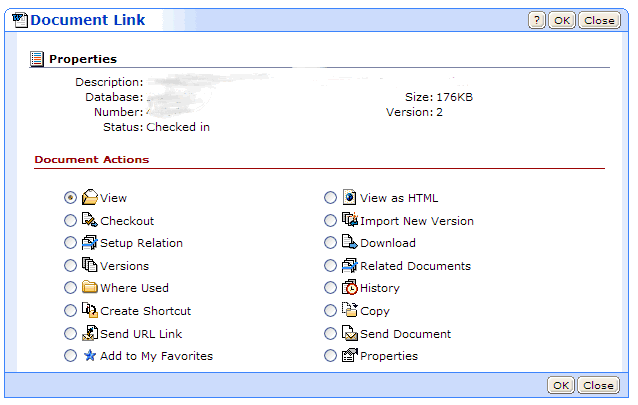
So that's not all the way where you want it to be. I ran Ethereal to see what traffic was being sent when I hit OK with View checked, but since it was an SSL connection I couldn't tell (or else I don't really know how to work Ethereal). I then viewed the source from the page, but it wasn't that obvious to me either since I don't know javascript. I even downloaded WorkSite Web 8.0 SP1 and HF3 from the Interwoven site to try and take a look at the code for GetDoc.aspx but it wasn't obviously within the cab. So you'll have to use your own judgement to figure out how to send a link that includes the clicking of OK with View selected. Or that may be good enough since you may not know whether your users are trying to view the document, check it out to work on it, or whatever.
A cheesy thing you could do would be to upload (or build, they're not that hard) NRL files so you could use Documents instead of Links in SharePoint.
Anyway, you clearly cannot expect billing professionals to hand-craft their own URLs as above in order to post a WorkSite document on SharePoint. I guess you would presumably add some sort of web part which would build it for you so next to "create link" you would have "link WorkSite document" (except you'd call it iManage so people would know what the heck you are talking about :) and build the logic into that web part.
I hope this helped. You could hire my firm and we could probably write up something real slick (we are consultants, not a law firm) but this was what I whipped up in a half hour of messing around.
--sbreck
Technorati tag(s): Interwoven iManage WorkSite SharePoint
Labels: Interwoven, SharePoint
Sunday, October 02, 2005
Remote recording with Media Center
In the past I'd hook up my wife's PC which is at her desk in our living room to the TV via an S-video cable, switch the TV and computer to S-video mode, launch the program in WMP, press Alt-Enter to make it full-screen, and then we were good to go. Of course, we'd have to reverse the process afterwards. And we were unable to do much from our couch to change volume or pause the program, until we got one of those Streamzap remotes. It worked pretty well though the sensor added to the mass of cables sprouting near my wife's desk. I mentioned that her desk was in our living room, right? That's not the best place to fly your nerd flag with a bunch of cables.
So one thing I wanted to get out of MCE which I am totally satisfied with is a considerable smoothing out of this process. The z552 is hooked up to the TV at all times and movies and TV shows that I copy to it are easily playable through My Videos. And of course the MCE remote is far more functional than the Streamzap one.
Another thing I wanted to get out of MCE was an easier way to play my music when I was in the living room or the kitchen. I definitely have this as well, though it's been a real struggle to get my music collection to the point where it is properly tagged to be usable in Media Center. I am still not done and I started the project more than 12 weeks ago.
One of the main reasons I got a Media Center PC (and was able to convince my wife to OK the expenditure) was MSN Remote Record. She is a writer at a national magazine who appears on TV regularly and often with little advance warning, so we wanted to be able to schedule recordings from outside the home. So far, we haven't had any luck. MSN Remote Record does not work on our z552. It has never worked through many reinstallations and subsequent tests. Further, leaving it on was a primary cause of our z552 being on all the time when we thought we had turned it off or it had gone to sleep. I don't think my network at home is so wacky -- I do have a Linux box with iptables rather than a hardware firewall -- but all various IM programs work, as does Vonage phone service and certain peer-to-peer services that require forwarded ports. However, the MSN Remote Record fails in operation, and even fails its test. I have left it uninstalled for now.
However, I recently discovered WebGuide3 and it is an awesome, full-featured replacement for MSN Remote Record. That's almost an unfair comparison -- WebGuide3 is more like a full Media Center 10' interface implemented as a web page. Schedule, delete, download recordings all through the browser. It's awesome, and the interface is really professionally done and slick. There's one drawback, though, and it's not WebGuide3's fault: if the Media Center isn't on, it doesn't work. See, that's what would be nice about Remote Record if it worked -- you could schedule a recording via tv.msn.com wherever you were, and then at some point the Media Center PC would wake up, check in with MSN, schedule the new recording, and then go back to sleep until it was time to record. WebGuide3 has a different philosophy which is cool, but it doesn't meet the remote scheduling need if you want your Media Center PC to be off most of the time to save some power and keep the noise down in your living room.
Thus I have determined that what I really need is to find out if such a thing as "Wake-on-WLAN" exists. I'd like to be able to SSH into my home firewall, execute some kind of command to wake up the Media Center PC, and then access WebGuide3 via a firewall rule or whatever. Better yet, write a little web page to run on the firewall which can execute the script and then open up the WebGuide3 page -- this would allow for wife-friendly remote recording scheduling. (My wife is an intelligent, wonderful woman with many skills, but it is safe to say that using SSH and executing Linux commands will not ever be one of them.)
Ultimately I know I need to run Ethernet cabling from my office in the back of the apartment through the ceiling of two rooms to the living room. This will give me gigabit connectivity to the Media Center PC from my PC, so I can stream recorded TV to my PC while my wife watches her own shows, but will also let me use Wake-on-LAN to start the Media Center PC from anywhere. But, as an 11-year resident of New York City, I dread opening up my ceiling and messing around in there -- that's what we have supers for! But I am too ashamed to pay my super to run Ethernet cable for me. So until I muster the wherewithal to put holes in my ceiling and run some cable and then patch the holes back up (and can convince my wife that it won't look like a disaster area) I am stuck with 5Mbit WLAN speeds and the hope that there is a Wake-on-WLAN spec being cooked up that will be available on my home setup.
Yours,
--sbreck
Technorati tag(s): MediaCenter MCE
Labels: Media Center