Saturday, September 16, 2006
...in case you hadn't heard enough about OneNote 2007 from me
I've installed this B2TR thing all the kids are talking about ("Office 2007 Beta 2 Technical Refresh" for those of my non-technical readers I have not driven away with my incessant nattering about OneNote and what have you). But I also had some more comments about OneNote 2007 that I had not had a chance to blog about. Here they are:
- Fixes for shared notebooks on file shares: I think B2TR has fixed some of the problems I had with shared notebooks living on file shares -- my laptop would often refuse to sync with my home notebook after it had been syncing all day with the office notebooks, and then upon a reboot, would sync just fine but then refuse to sync in the office after waking up from hibernation the next morning. So far it's only been two days but it hasn't had problems syncing in the office, hibernating, and then syncing at home. This is good!
- OneNote and SharePoint: I guess if you are not a moron like I can be sometimes, you probably realized that SharePoint 2007 was a requirement for a OneNote 2007 shared notebook.
- URL handling: I've already complained about this in my Outlook 2007 post, but will take this opportunity to complain about the OneNote implementation as well because I think it is a really dumb idea. And I live on the Upper West Side of Manhattan which is like the complainer's capital of the world, so I'm just trying to fit in. OK. Take for example this URL, which was the deployment instructions for SharePoint 2007 Beta 2 a few months ago. If you click it, you see the content has been moved and replaced with a pointer to the new location. However, the URL you get when you click it is different than the one in my link. OneNote (and, I'd assume, all Office products) intercepts this click and tells you basically that it's a 404 error. Fortunately, it does launch the URL in Firefox so you can see how to get to the new location. (FYI, since it took me a few tries to find it, the proper replacement URL for the Deployment Guide for single and server farm environment is here.) So, in other words, there's really no reason to present you with this error. Worse, I expect that if a site was dead, OneNote would let my browser tell me that, but instead it intercepts this and refuses to launch. Seems to me to be wasteful code to have Office try to do something with URLs rather than pass them to a browser; I guess maybe it is trying to load Office documents itself rather than have the browser launch them? I can't tell how I feel about this in OneNote (like, maybe they are trying to remind you to update your URL in your OneNote page) but I previously wrote about how annoying I find it with Outlook.
- Ink improvements: In many ways I find it freeing that I don't have to worry about the ink Guide and can just write on a page without worrying about whether it's a new paragraph or not. And ink-to-text conversion finally is smart enough to figure that I basically only want one font size per document, not 15 different ones depending on how big my initial capital letter was or whatever made it decide before. I also noticed that, in B2TR, the "Insert or Remove Extra Writing Space" tool has gotten far more granular than it was in Beta 2 -- by that I mean that in Beta 2 sometimes you would split the text one line above or below where you wanted it, but B2TR seems to have made it so you can split it wherever you want, which is good.
- Messier text grouping / ink handling: However, one thing I've found that annoys me is that the "Insert or Remove Extra Writing Space" tool now creates a new text group with the text beneath where you split it instead of just adding blank lines. The real-world effect is shown in the following pictures:
- First, you type an agenda of points you're going to bring up in a meeting. Notice how it is all nicely grouped together:
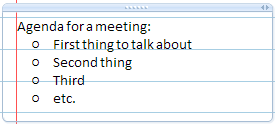
- Now, during the actual meeting, you want to take notes under each point, so you use the Insert Writing Space tool to give yourself some room. After the meeting, look what you're left with:
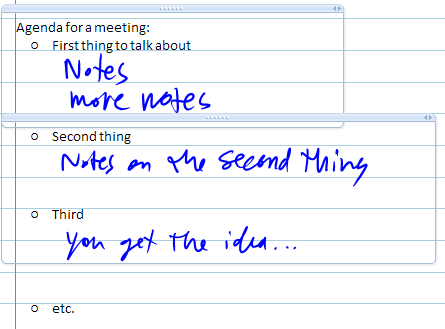
- So, if you need to convert your notes to give to others after the meeting, you'll then find that you can no longer "snap" the text groups together like you could in OneNote 2003. So you have to grab the text itself and move it into the prior group. Now, check out how the second group overlaps the first -- that means it's going to be nearly impossible to move it into the first section, you'll have to cut and paste. This is a pain! I know that if you are just taking notes for yourself, or you have great handwriting, you could just send out your notes to everyone as-is and no one would care about whether it is all grouped together or not. But you are typically converting it into Word or an email, sometimes for people that don't have OneNote (or, certainly in my case, who don't have OneNote 2007) and you just can't send out handwritten stuff. I've found that the time spent moving stuff around (and particularly piecing together where writing in margins was, since conversion can change text position and leave writing in its old position, no longer related to text) has offset the generally better ink-to-text conversion, so it's a wash. If I know I have to spend time converting my notes from a meeting, I'm tempted to leave the ThinkPad in keyboard mode rather than tablet mode, and so what's the point of tablet mode then?
- Anyway, if I was to make this section useful rather than a complaint, I suppose I would suggest an option that allows you to snap the text groups back together for us OneNote old-timers. And perhaps a way of pinning writing to text or word positions? (Like, if next to the word "Third" above I wrote "didn't discuss". In OneNote 2003, if I first tapped the pen just to the right of the "d" in "Third", then it would know that I was writing on the same line as that word, and so it would stay with the text as I edited and/or converted stuff above it. In OneNote 2007, what I wrote would be its own text group, and would stick in its original position even as my editing made the word "Third" shift upwards. So then the writing would be out of context with whatever ended up in that screen position. So I'd like there to be a way to have writing follow OneNote 2003 rules at least as an option, or if I could somehow pin it to the word that it's supposed to be next to.
- First, you type an agenda of points you're going to bring up in a meeting. Notice how it is all nicely grouped together:
- Sections moving around: I've noticed that since my upgrade to B2TR a particular section keeps sliding all the way to the right of my notebook on every few launches. It is supposed to be 2nd from left. The section is in a "shared" notebook that is really a share pointing to my personal home drive, secured to me. I made this section so I could take my notebook offline. Not sure why my Miscellaneous section keeps ending up on the right and it's easy to drag back, but that's what's happening. Strange.
Alright, I'm trying to keep my blog entries shorter and have descriptive headings in the bullets so people are more inclined to read them. So, with that, enjoy your weekend, I'm out...
--sbreck
technorati: OneNote 2007 B2TR
Labels: OneNote, SharePoint
Friday, September 15, 2006
a month with Outlook 2007 (update: B2TR)
A few weeks ago, a few things happened. First, I got annoyed with the lack of integration between OneNote 2007 and Outlook 2003. Second, I became very jealous of my coworkers who'd already gone to Outlook 2007. And, third, I realized I had been blogging until my fingers bled (well, not literally) since I upgraded OneNote, so I figured that because I use Outlook all day, every day, this upgrade would basically make me run out of disk space from all the blog material it would generate. So, uh, anyway, I gave in and upgraded my work laptop to Outlook 2007.
On the advice of my coworkers, I deleted my OST file first (we run in cached mode since we are out of the office a lot), and went ahead. Caching everything again and then converting the various categories to colors took a really long time, but then I was essentially in business.
If anyone has read my blog before, you are already aware that I don't really research other people's blogs except for specific problems, so this review may overlap with that of others. (Though I did just now before posting check the Known Issues list to see if anything was on there. No offense, but the Known Issues list kind of sucks.) I tried to highlight things, gossip-column-style, so people can skim this giant post easily. So let me start with the positive things about Outlook 2007:
Pros:
- The calendar looks great now. Like, stunning. I like the "show next appointment" thing, multiple calendar viewing is even better, the view shows more stuff more clearly, the, um, to-do bar has some stuff on it (I'm great at creating tasks but not so good at part where you do them and mark them complete)... just remember to turn off "Download shared non-mail folders" if you regularly go to other peoples' calendars and are in cached mode. If you leave that checked, you will forever synchronize everyone's calendar you've ever looked at.
- Though the main Outlook window hasn't changed its look much in my opinion (I tucked away a lot of the new UI since I only have 1024x768 resolution on my work Tablet PC), appointments and emails do use the "ribbon" UI and are very different. You can see a screen shot of an appointment here in case you haven't seen it yet. With both appointments and messages, they've basically moved some things into your face that were not that easy to find before. I'm starting to get used to it but still have to search for things periodically (like "delay send").
- People are really into the Time Zones thing (see above link). I had a moment where it annoyed me (certain appointments seemed to maintain the time that they were received in regardless of the time zone my computer was in) but I really like it now (particularly since I learned that you can just click the Time Zone button for these appointments and the appointment will always show in the time zone you're in). For example, I like to have an appointment on my calendar for all my flights. The agency that my client uses has this Infotriever thing which will create the appointment in the calendar, but it is not time zone aware, so a flight taking off from Newark at 6:40AM that lands in St. Louis at 8:18AM will appear as an 98-minute appointment, when really 8:18AM Central should be 9:18AM Eastern. Likewise, the return flight takes off at 5:59PM and lands at 9:30PM or something, but you have to make sure the 5:59 is Central and the 9:30 is Eastern. You can easily fix this now by clicking Time Zone, and then adjusting the time zone entries as needed.
- I've started flagging things for follow-up now that they've added the ability to display reminders even for flagged items outside the Inbox. This is kind of revolutionary because I used to make appointments or tasks like "fill out this peer review" or "reply to this with your notes from some webinar" and drag the e-mail in there just so I could set reminders. I suppose I could have left the message in the inbox and just set a flag & reminder, but then I have to stare at the thing every time I look at my inbox, and I want to use my inbox as a small list of things that I have to do or reply to, and the more things in it, the more stressed out I get. Basically, if I have to scroll my inbox (e.g. more than ~15 items) then there's too much in there. Now I can drag them into @Delegated or @Deferred and they'll fire a reminder when I need them.
- Filing things in folders is easier because the whole "line" that the folder is in becomes active rather than just the name of the folder.
- I like the preview of font & color changes in-line. Just a stupid thing that is thoughtful of them to put in there.
- It's clever that Outlook recognizes that it's easy for people to accidentally press Ctrl-Enter and send a message they hadn't finished. So now Outlook 2007 asks you. But you can make it stop doing that. I left it on for awhile but I just got used to it.
- Just for purposes of this blog entry, I subscribed to an RSS feed and I kind of liked Microsoft's interface. I had not thought to store RSS feeds in my work Exchange system because I subscribe to a lot of feeds and am way behind on reading them (7335 unread according to my RSSBandit) but I am not super satisfied with the 'bandit these days so I added a feed to my home Outlook and a few to my work Outlook and we'll see how it goes. So far I think that reading feeds in Outlook format is kind of a good thing, and the "download the full article as an .html attachment to each item" setting could be awesome for reading feeds offline. I am sure that Exchange administrators are whipping out their light-sabers in anger right now thanks to that option (that's an obscure shout-out to my STL homeboy), if they are not already angry about the idea of storing RSS entries in Exchange in general.
And, of course, this wouldn't be a "give our abilities time" post if I didn't complain, but before I do, I should note that I wrote all this over the past few weeks in bits and pieces, and just today I installed the Beta 2 Technical Refresh, so I am not sure which have been fixed and which haven't. I will update these as needed if I find that they have been fixed by "B2TR" (as they call it). And now, without further ado, let the complaining begin...
Cons:
- It has sped up some since I first converted and it created my OST, but Outlook 2007 can be very slow. Synchronizing really slows it down; and not just on my slow laptop hard drive (and large PST file), but also at home, where my PST file is under 350MB. Like, sometimes to the point where Outlook goes "white" until it decides to finish synchronizing. It got so bad at one point that when I had a lot of stuff to file out of my inbox I had to go offline because it took like 30 seconds to move a single message.
- B2TR maybe launches 30 seconds faster, but that's still like a 2-minute launch time. I admit I have a big OST file (1.2GB) but so does every attorney at my clients.
- B2TR maybe launches 30 seconds faster, but that's still like a 2-minute launch time. I admit I have a big OST file (1.2GB) but so does every attorney at my clients.
- The "spell check before sending" setting seems messed up. Often I am asked "The spell check was interrupted before the message could be sent. Do you want to continue?" even though I have simply clicked Send. In some cases, it actually does a full spell check but still asks the question. I turned it off because it got so annoying.
- They fixed this in B2TR but I noticed that the spell check is not respecting the "Ignore original message text in reply or forward" setting. Which is to say, I have it set, and it is still checking. I definitely don't want that because you come off as a totally pedantic asshole if you check other people's spelling in anything but a document they asked you to review.
- They fixed this in B2TR but I noticed that the spell check is not respecting the "Ignore original message text in reply or forward" setting. Which is to say, I have it set, and it is still checking. I definitely don't want that because you come off as a totally pedantic asshole if you check other people's spelling in anything but a document they asked you to review.
- I think having Outlook handle URLs is a bad idea. I used to process e-mail on the plane by clicking URLs from e-mails so I could then delete the e-mail even though I knew it wouldn't launch. Firefox would attempt to launch, fail, then when I got somewhere with internet access, I pushed the Try Again button, and got right into the site. Even if I had to close Firefox or reboot, SessionSaver would keep the tab open until I closed it. Now, Outlook 2007 is trying to be too smart for its own good, and tell me that it "cannot locate the Internet server or proxy server". Yeah, I know that, because I'M ON A PLANE. Let my browser deal with it. Also, it processes your credentials like for internal secured sites or the CCO areas of Cisco's site in IE even if your default browser is Firefox, so if you don't already have that site open in your Firefox tabs, you end up entering your credentials twice. Outlook needs to get out of the way of checking that a URL is valid and just pass it along to the default browser.
- In Public Folders, there's no Reply to All button available, and Alt-L doesn't work as a Reply to All shortcut. I have to right-click and choose Reply to All from the context menu. Is this to annoy me so I am happy to see public folders disappear when Microsoft finally kills them? No, because it's true in every other mail folder besides Inbox. I can't even understand what might have made them decide to do this.
- In a new appointment, Alt-L has changed from "move cursor to Location field for appointment" and is now "save and close the appointment". This will take some getting used to. Also, Alt-S doesn't work any more. I guess a lot of keyboard shortcuts that I have mastered in my years of having only a laptop keyboard and no mouse may change. God damn, am I ever a nerd to complain about that. Seriously, every blog entry I ever write is like peppered with keyboard shortcuts. I am like totally OCD for keyboard shortcuts. Is that wrong? Is that weird? I seriously thing keyboard shortcuts save you time and wrist strain and the more you learn the happier your computing experience can be. Yeah, that I just typed that last sentence is really evidence of a warped mind.
- I am seeing that the selection or focus will jump off the active e-mail (and moves to the preview pane) until you restart Outlook. It's like the Reading Pane is activating itself and stealing focus from your message, and doesn't happen when the Reading Pane is turned off. This will sometimes get so bad that even if you have a message open maximized, and use Ctrl-[ (I mean "less than" but HTML won't like that) to go to a previous message, it will boot you back to the main Inbox screen, and then you will see it switch focus to the preview pane.
- Haven't used this with B2TR long enough to see if it's been fixed; I will update or remove this if a couple of days go by without this happening
- Haven't used this with B2TR long enough to see if it's been fixed; I will update or remove this if a couple of days go by without this happening
- In the inbox, using Tab to move between selecting a folder, the message list, and the reading pane either doesn't work anymore or visits many more fields than it used to. This exacerbates the above problem because you keep getting thrown into the reading pane, and you used to be able to Tab or Shift-Tab out of it. Now Shift-Tab seems unable to leave the reading pane.
- FYI, this seems to be fixed or alleviated in B2TR. There are more tab stops than there used to be, but it does work now.
- FYI, this seems to be fixed or alleviated in B2TR. There are more tab stops than there used to be, but it does work now.
- Moving an open item into a calendar folder now leaves the original message at the end rather than the beginning of the appointment. Half the time the body text is unreadable due to conversion from HTML to Rich Text (the calendar appointment format) so you want the message right at the top like it used to be. (I didn't bold anything in here because it was such a lame complaint.)
- The Word instance being used as the e-mail editor sometimes dies. You will see that clicking in the body of the message does nothing (I've seen this happen in a calendar appointment as well) so you think Outlook has frozen, but if you click another field like To: or Subject: and click back into the body, the cursor returns and you can type again. I have Word 2003 on my work laptop, and I believe Outlook 2007 uses a minimal version of Word 2007 as the editor so that it can coexist with older versions of Word. So this may be a problem with "minimal Word 2007" that is addressed with full Office 2007. I haven't had the problem at home, for example, but then again, I don't write nearly as many emails at home as I do at work.
- I've only written about 10 emails in B2TR so that's probably not a big enough sample to see if this is still occurring or not.
- I've only written about 10 emails in B2TR so that's probably not a big enough sample to see if this is still occurring or not.
- It's also a little flaky sometimes as to whether it lets you click a URL link or not. I see this more in RSS feeds than in e-mails; you'll know it's happening because you have to move the mouse to keep the cursor as the "finger" and see the URL for more than a half a second. This I believe is part of the same rendering problem as above because it is fixed by clicking outside of the body of the message and then back in the message.
- I just saw this within a few hours after my upgrade to B2TR, so I can attest that this hasn't been fixed.
- I just saw this within a few hours after my upgrade to B2TR, so I can attest that this hasn't been fixed.
- You used to be able to associate a contact with an appointment via the "Contact" field in the bottom right, but the only way I could figure out to do that was to insert a shortcut to the contact in the body of the appointment. That made me go and take a look at contacts that I knew I'd associated together (like two individuals who were married, or a person and their assistant) and it seemed that the associations were no longer there.
- In B2TR, it looks like there is a new "Business Card" button under Insert in the Include group for both Calendar and Contact forms. This sticks a VCF file into your appointment as an attachment. I'm not sure if this would update if you updated your contact but I kinda doubt it. In an appointment, that's not such a big deal, but in a contact you'd probably want a live link rather than a static copy of the contact so you could update both peoples' addresses at once or something. It is not as nice as the old Outlook 2003 feature.
- In B2TR, it looks like there is a new "Business Card" button under Insert in the Include group for both Calendar and Contact forms. This sticks a VCF file into your appointment as an attachment. I'm not sure if this would update if you updated your contact but I kinda doubt it. In an appointment, that's not such a big deal, but in a contact you'd probably want a live link rather than a static copy of the contact so you could update both peoples' addresses at once or something. It is not as nice as the old Outlook 2003 feature.
- I experienced some sort of calendar / public folder bug. We have a lot of distribution lists that have public folders associated with them which stores all mail sent to the folder. For some reason, I found that I was missing an appointment sent to the group. In the Outlook 2003 days, I would just re-open the meeting invite and accept it again. However, in Outlook 2007, the appointment appeared to be an exact copy of the one as sent by the meeting organizer. For that reason, it wouldn't let me accept it, file it, drag it, or copy and paste it into my calendar; each time I tried it told me I was the meeting organizer so I didn't have to do this. Finally I had to open up someone else's calendar and copy it into my own. I could understand Microsoft trying to idiot-proof this (for example, if you send a meeting to a distribution list you're on, you shouldn't have to accept or even see the appointment, but in Outlook 2003 you did see it), but it was wrong and didn't realize that I wasn't the meeting organizer. Very annoying.
- Still saw it in B2TR
- Still saw it in B2TR
Alright, that's enough out of me on this subject. If anyone knows how to fix any of these or just wants to commiserate, the comments button is very nearby...
--sbreck
technorati: Outlook 2007
Sunday, September 10, 2006
technology turns against me part 2: Windows Media Center
OK, so I know I'm the last loser in the world not using the new Vista Media Center. I bought an hp z552 and it came preloaded with MCE2005, and since my wife is its primary user, I can't just go installing whatever I want. That said, the thing seems to be testing me to try and make me figure how far it can push me before I snap. I love Media Center and I love having a functional computer in the living room but this thing is like a child that I am slowly watching spin away into delinquency. OK, I'm being overly dramatic, so let me just post the various things that it's doing:
Not recording
This is the newest and most disturbing trend. My wife appeared on the Saturday Today Show a few weeks back and had set it up to record as she always does before her appearance. (She is on TV usually once a month.) Of course it was too early in the morning for me to catch her live so I didn't even think about getting up. When she returned home, I was awake, so we sat down to watch. Nothing. No trace of the fact that it was supposed to have recorded. In the spirit of full disclosure, I must admit that I at first attempted to blame her for not correctly setting it up. Foolish choice on my part. She is the one who uses the Media Center most of all, she sure as hell knows how to set up a damn 20-minute recording. A quick look at Event Viewer showed something I'd never seen before: "Manual Recording was not recorded due to a temporary failure caused by either a system malfunction or a power loss." So for whatever reason, it just didn't record. And I was in the doghouse because I'd insinuated that she didn't know how to schedule a recording... later, something similar happened when she turned on the TV to find that a program just wasn't recording, and then had to press Record to kick it off. Its error message was: "Recording of [a TV show that I shall not name on the blog for fear of embarrassed wife] began late on 8/23/2006 10:13:57 PM due to a temporary failure caused by either a system malfunction or a power loss and stopped on 8/23/2006 11:02:54 PM." How can this be happening after 16 months of essentially trouble-free operation? And, do so few Media Center users look at their event logs that these errors are essentially invisible on Google?
Losing time
One possible explanation for the above may be this even more annoying problem, which is that the Media Center stopped maintaining accurate time. Each suspension would lead to a 10-minute or so loss or gain in time. Once it resumed and was just about exactly three hours behind (and no, I checked and it hadn't reverted to Pacific time). I checked the Internet Time tab on the Time & Date control panel applet, and when I tried to update from both time.windows.com and time.nist.gov I received some error telling me that it didn't have a handle to tell me what the error was. So maybe whatever service gets the time from the internet was broken? But what would that have to do with a system malfunction or power loss?
Frequent failures to download the guide
A final possibly related problem was that every time I'd turn on the Media Center, I'd see a tray icon that said that "Media Center is downloading the Guide" or something like that. Annoyingly, that tray icon never seemed to go away. For the same two-week period, the event log filled with messages like this: "Event Info: Unable to link service to lineup. File validation error - mismatched guide package. The Guide listings service is not currently available. Please try again later." I set up my cable provider again through the main Media Center "Set up TV" wizard, and still got the messages. Then, they disappeared.
I know I rebooted the Media Center during the month I had the above three problems, since that's the easiest way to troubleshoot a problem that there is. And the fact that it just kind of went away makes me wonder if there was some internet thing going on causing the problem -- like maybe time.windows.com was down or was giving unexpected responses, and/or the Guide download file format was messed up for a week. So far things have been recording and the time has been correct when the Media Center resumes, so I'll keep my fingers crossed.
Here are some other problems I've been having:
Exiting the Media Center app before standby
I somehow believe this is either an HP patch that caused this or a Microsoft patch, but I have to say that I don't like it. Basically, every time we return from standby, it shows the desktop for a second, then the green button appears in the middle of the screen, and Media Center launches with its loud syntho-horn noise. I suspect this is an HP patch to "fix" the problem where the front-panel display can't change from some embarrassing crap you watched last night upon return from standby. But the noise is driving my wife nuts, particularly when the thing turns itself on unexpectedly to download the Guide or something while she's sitting right next to it using her computer. I don't care that much about the display, I'd rather have the old behavior back.
"Overheating" and blowing its fans loudly
I recognize that as a smallish, usually quiet device that lives on a shelf that is enclosed on three sides, the z552 has different cooling issues than my desktop computer does. (Which sounds like an air conditioner when I am playing UT2004, which is often.) But basically, these days, the z552 can't play a movie or record a TV show for more than like 10 minutes without blowing its fans really loudly for a few minutes. It's really loud and really annoys my wife. (I think she thinks she has "done something wrong" to the machine to cause it to do this. Hehehheh) I wish I knew how to monitor the temperature to see if it really needs to be blowing air or if somehow the tolerances for when it kicks off the fans could be adjusted. I know I could probably take the upper shelf out of my entertainment cabinet, but that would look even more ghetto than it does now (with the sticking out of the cabinet an inch or so 'cause it's not deep enough).
Codec issues
Finally, I will admit something without going into much detail. I download movies and TV shows via BitTorrent. Making it easy to share them with my wife so she could watch them when I was out of town or we could easily watch them together was a primary driver behind the purchase of the Media Center. The lure of buying an HDTV (Proview RX326) was that we could watch the programs in really good quality. Because these files use various encodings that were not part of the Microsoft standard or for which Microsoft cannot send a codec on demand (DivX, Xvid, AC3 or OGG sound encoding, etc.), additional non-Microsoft codecs must be installed. As I had a slight acquaintance with the packager from a forum I used to frequent, I had used DefilerPak since 2002 on my other computers, so I installed it on the z552 in May 2005 and it had worked fine for me ever since. However, I had always noticed that HD-quality recordings had extremely difficult-to-hear dialogue. The voices would be very low, but then whenever there was music, explosions, cars revving engines, etc. they would be very loud. I knew this was due to the fact that HD content was typically encoded with surround-sound audio, and I only had two speakers and a subwoofer. Media Center knew I had a 2-speaker system when I set it up, but still did not know how to balance the mix appropriately so that voices could be audible. This became more pronounced when I bought the DViCO FusionHDTV 5 USB, and found that even legitimate over-the-air HDTV broadcasts had the same problem with inaudible voices. Finally, I started to poke around in the DefilerPak settings, but could find nothing to set up channels. So, I figured, why not upgrade to the latest version of DefilerPak? Bad idea. Basically, nothing would play after that -- Media Center-recorded TV, movies with Xvid, regular movies downloaded like 5 years ago, etc. After messing around, I ended up with a combination of ffdshow and AC3filter, and that basically got me back in business. Most importantly, I found that I could use the AC3filter control panel to jack the "Voice" (center) channel to +20dB, and then I finally resolved my sound problem! But a new problem introduced was some jerkiness in certain downloaded materials. I don't want to mess things up by playing around with codecs again, but if it continues to be a problem once a certain half-hour pay cable show returns to the air, I am going to have to dig in and see what happens.
OK, this post is long enough. If any of you people can give any suggestions in the comments, I would truly appreciate it…
--sbreck
technorati: Media Center MCE hp
Labels: Media Center
technology turns against me part 1: Treo 700p
Lately I feel like, as I finally achieve a relatively stable equilibrium on my work Tablet PC despite switching to beta software for two of my critical applications (Outlook 2007 and OneNote 2007), certain other key weapons in my technological arsenal are falling to shit. Maybe you can only have one technology item work well for you at a time.
Anyway, the point of this short blog entry is to note that, with no provocation, on Wednesday I began receiving the GX_ASSERT error with my not-much-more-than-two-month-old Treo 700p. Again. This time, I knew not to have a tantrum, and instead calmly waited until I got to work, and then:
- asked to have my Goodlink user and cached profile blown away and recreated
- hard reset my Treo
- downloaded the OTA setup from get.good.com
- reinstalled Good
- re-set all my Good settings (e.g. delete certain annoying autotext, turn off most of the reminders)
Then I was back in business. I know it was punishment for thinking the other day, "Hey, the Treo 700p / Goodlink 4.9 combo has been worked great for kind of awhile now!" It's like it heard me, and decided to show me why Palm is ditching their OS for some Linux thing... OH NO I DIDN'T
--sbreck
P.S. hahaha, speaking of technology turning against me, the Blog This thing with OneNote/Word also failed me. (It popped up a username and password box that would accept no usernames or passwords or even the Cancel button.) I would say it was due to Blogger testing out their beta editor for some lucky group of people and breaking their API for the rest of us schmucks, but then when I went into Word I found it had yet again lost my account credentials for this blog. WTF Microsoft, do you write the credentials on a napkin or something?
technorati: Treo 700p Goodlink